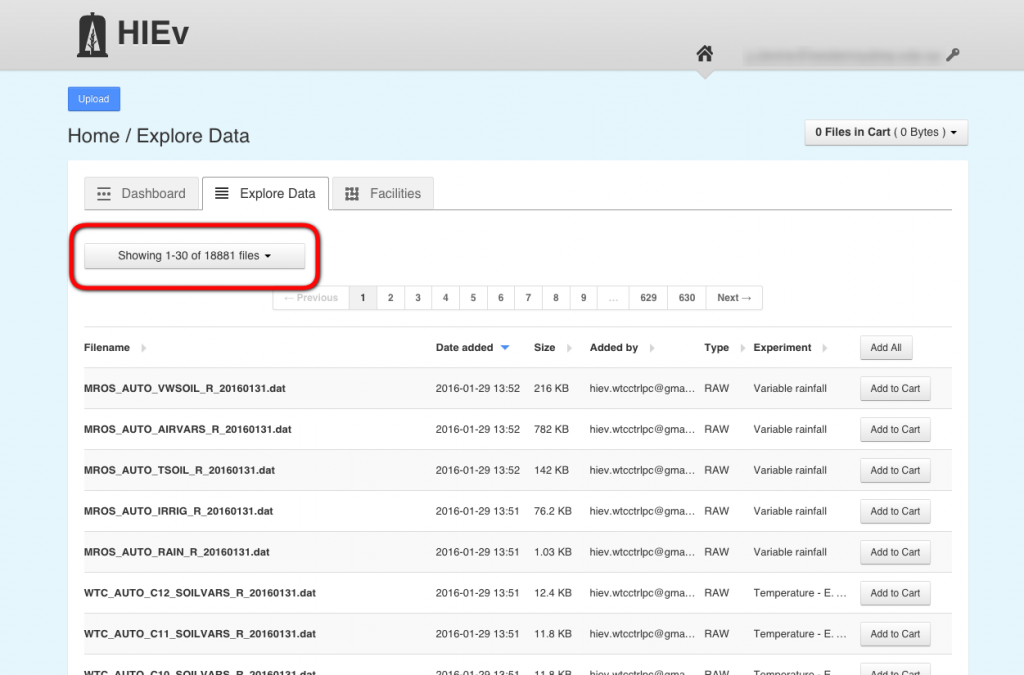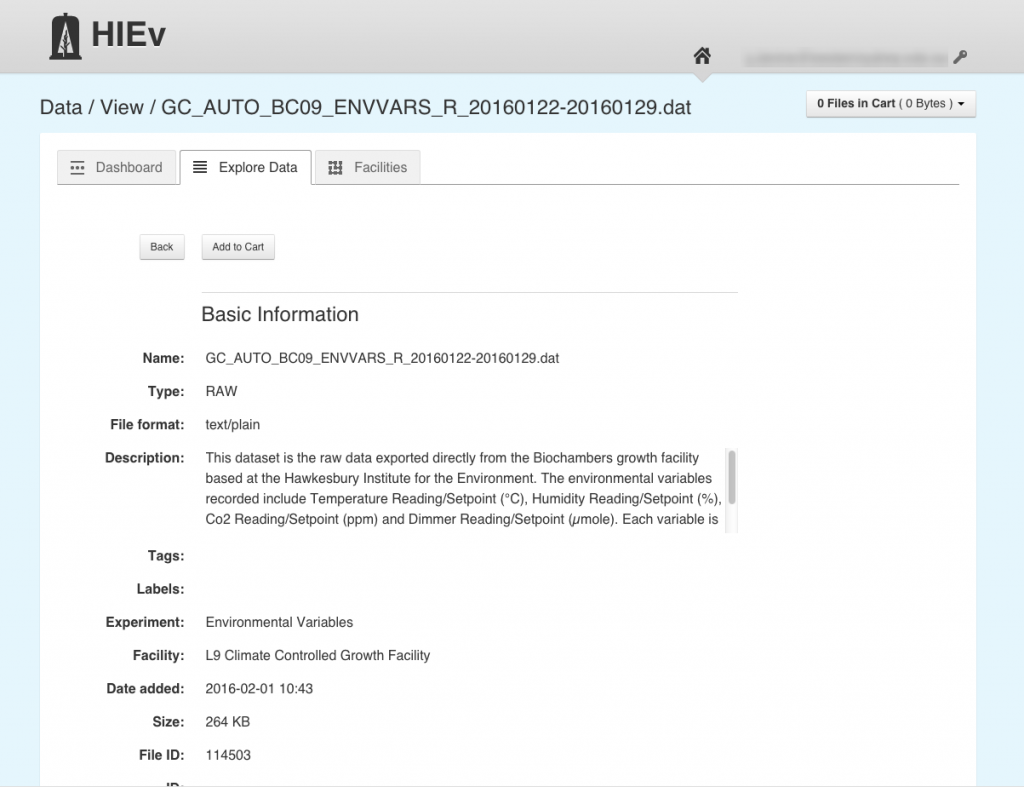Figure 1 shows the basic navigation elements in HIEv, each of which are described below.
- Dashboard Tab – Logging into HIEv will initially bring you to the `Dashboard’ page, which lists the last five files to be uploaded into HIEv.
- Explore Tab – Lists all files resident in HIEv and allows the user to filter and search through the listed files to find records of interest. Filtering and searching for data is discussed in more detail in Section \ref{search_hiev}
- Facilities Tab – Lists all the current facilities documented within the HIEv, as well as any experiments associated with these facilities. Uploaded data is associated with one of these facility experiments. More information about inputting facilities and experiments is given in Section \ref{facilities}.
- Account Settings – Dropdown allowing user to view local account settings (including API token – see ‘Signup and Login’ page ) as well as option to Sign out.
- Cart – Dropdown allowing the user to interface with the data `cart’.
On first visit the explore tab lists all files in a table spanning across many pages. Each line in the table gives some basic information about each file, namely the filename, the date the file was added, the size of the file, who added the file, the file type, and the experiment under which the file was uploaded. The total number of files currently in the system is given on the top left corner of the explore page (Figure 2).
To see a full metadata description of a file click on the filename within the table view. This will bring you to the individual file description page (Figure 3). All information about the current file is found on this page, and is broken down into a number of categories: `Basic Information’, `Access Control’, `File Relationships’, and depending on the file type (see ‘Uploading Data’ page), `Information from the File’.