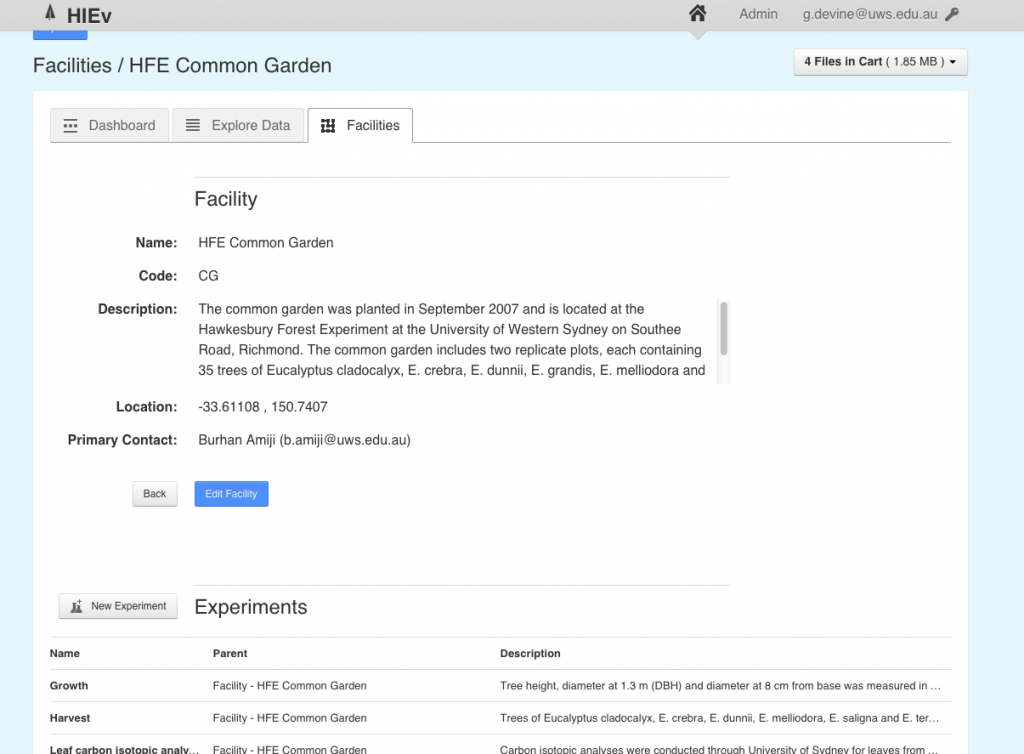Every file that is uploaded into HIEv must be associated with a particular experiment, which itself must be associated with a parent facility. This gives a degree of context to each uploaded file in addition to the metadata provided at the file level. Furthermore, facility and experiment details are exported with any data collections that are published beyond HIEv (see section on data publishing).
To view all current facility entries in the HIEv, click on the `Facilities’ tab at the top of the page. The resultant page lists all facilities currently documented within HIEv. To view current information about a facility as well as see any experiments that are associated with that facility, click on the facility name within the table. Likewise, to view further information about any experiment associated with the facility, click on the experiment name within the experiment table (Figure 1).
HIEv users have the ability to add new facility descriptions into HIEv, as well as add information about new experiments under that facility. It is highly recommended however that you discuss with the facility manager or data manager in advance of adding new facility/experiment records, to ensure that both sufficient and accurate information is being added.
To add a new facility, click on the ‘New Facility’ button at the top of the Facilities table. From there, you can fill out the full official name of the facility, a short ‘code’ that can be used to refer to the facility in question, a full and complete description of the facility, the location of the facility (you can use a single point reference or document a coverage area), and finally the primary contact for the facility and any other contacts that may be useful.
To add a new experiment, first visit the facility page under which the experiment will be added. On the facility page, click the ‘New Experiment’ at the top of the listed experiments table (towards the bottom of the page).