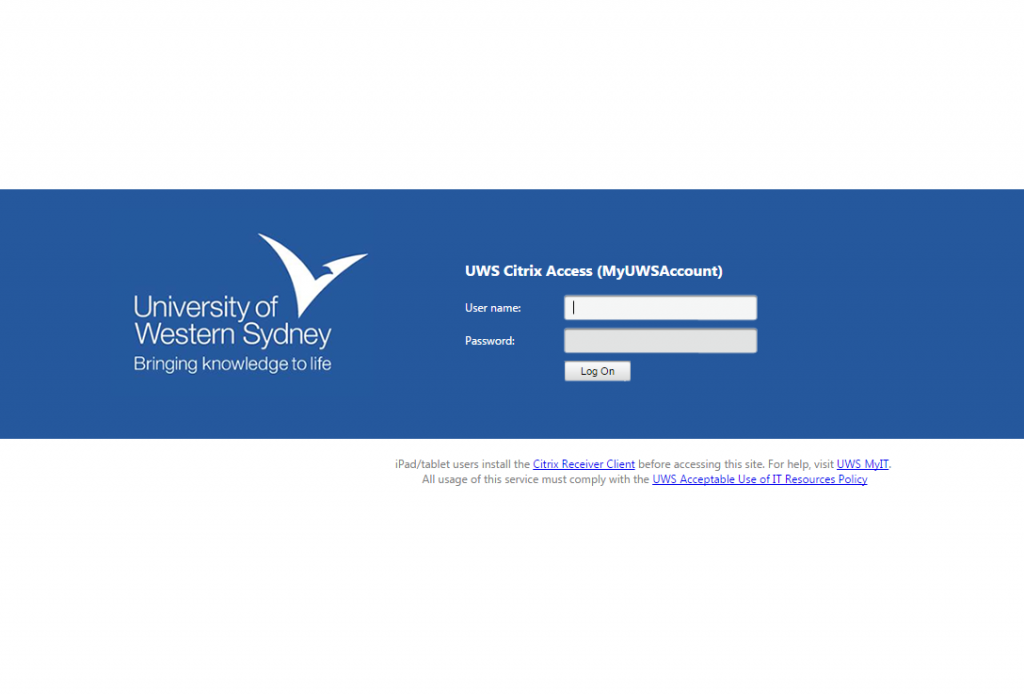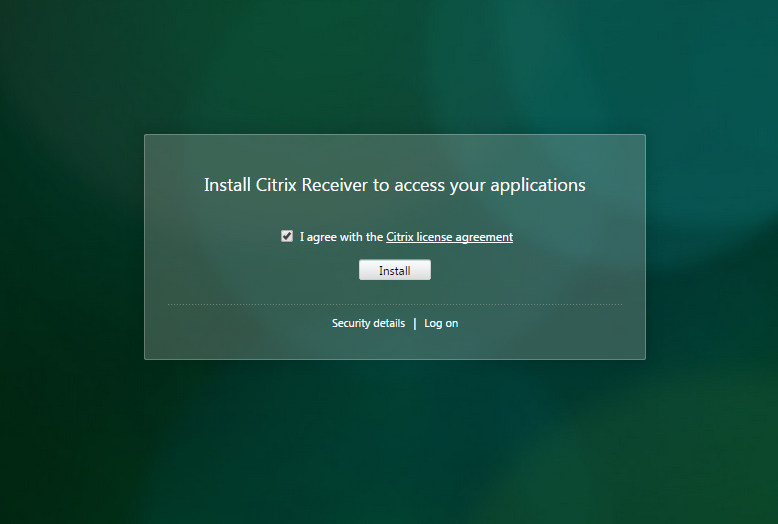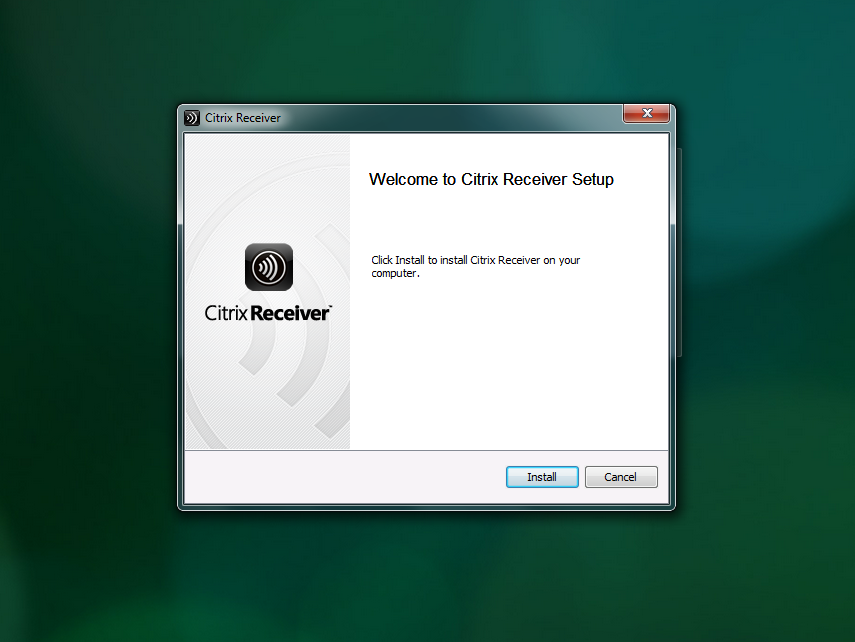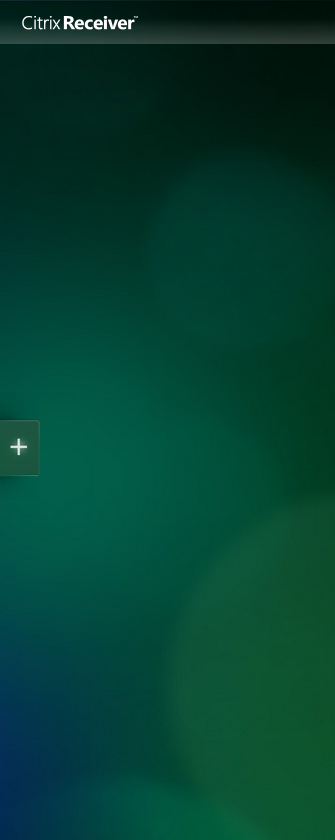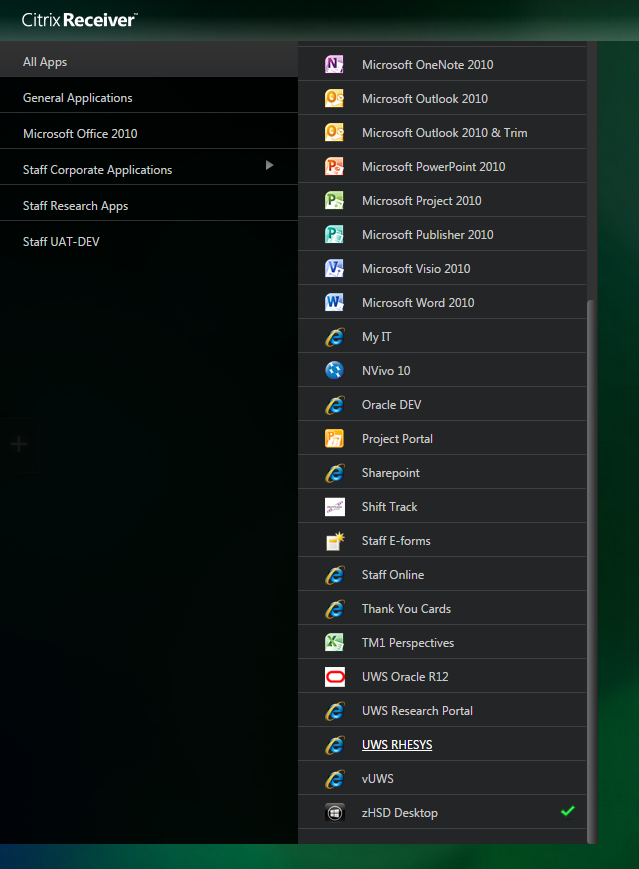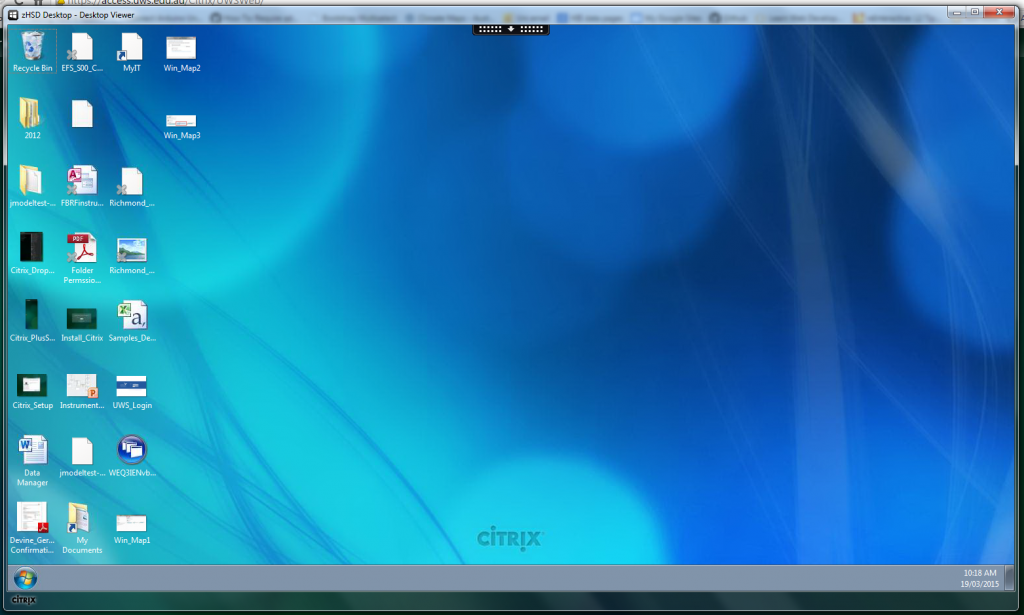Access to the HIE-Data folder is limited to being within the UWS network. However, should you need access to your data on HIE-Data from outside UWS, whether that is at home or abroad then you can use the UWS remote desktop.
** Note: This method is only suitable for accessing a few files of moderate size. It is not intended for transferral of large research data from the network to a local PC.
Instructions for accessing the remote desktop (on Windows systems) are outlined below.
1. Navigate to https://access.uws.edu.au
2. Log in using your normal UWS university credentials
3. You will be asked at this point to install a Citrix plugin. This is necessary to be able to run the remote desktop on your local PC. Tick the ‘I agree’ license box and then press Install.
4. Save the .exe to your local PC and once it has fully downloaded open it to begin the install.
5. Click Install on the following page to install the software.
6. Once the plugin is successfully installed you can proceed back in the browser.At this point the Citrix Receiver page should open. This will usually be an empty page with a ‘+’ button the left hand side.
7. Click the ‘+’ to open up the menu panel and from there click ‘All Apps’. At the bottom of the list you should find ‘zHSD Desktop’. Click on this.
7. You should now be presented with a remote desktop that should essentially mimic your normal desktop within the UWS network, i.e. allowing you access to ‘My Documents’, ‘Desktop’, and any mapped drives, including HIE-Data.
** Note that operations on the remote desktop will be slower than working on your PC within UWS.